
- Handy's passwords keeper (HPK)
 |
|
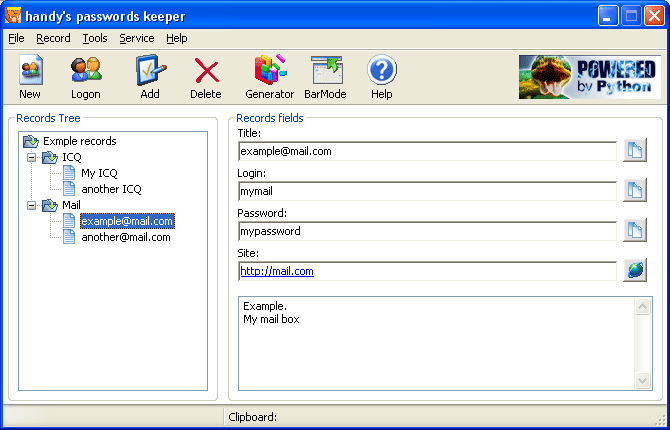
As you see in picture above there are two main areas in window:
'Records Tree' and 'Record Fields'. In Records Tree you select
record and then you obtain admittance to record fields, such
as Login, Password, etc. To copy information to clipboard just
click on the button near required field. You can use toolbar,
menu, popup menu or shotcuts to add or edit records.

Sometimes it's necessary to hide main window when you
fill some forms or logging on to some site. For your
accommodation you can switch to Bar Mode. In Bar Mode main
window hides and at the top of screen above all other windows
appears small window. It allow to obtain admittance for any
field of any record and easy copy it to clipboard.
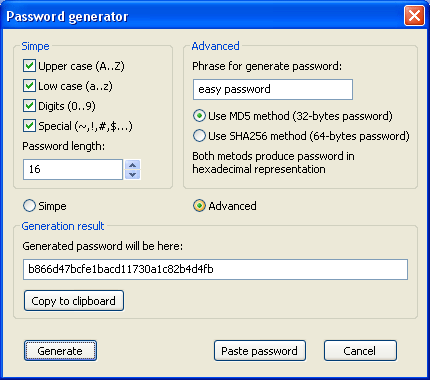
Password generator allows you generate strong password.
As you see in the picture above from easy-remember phrase
'easy password' was generated strong 32-bytes password
'b866d47bcfe1bacd11730a1c82b4d4fb'.